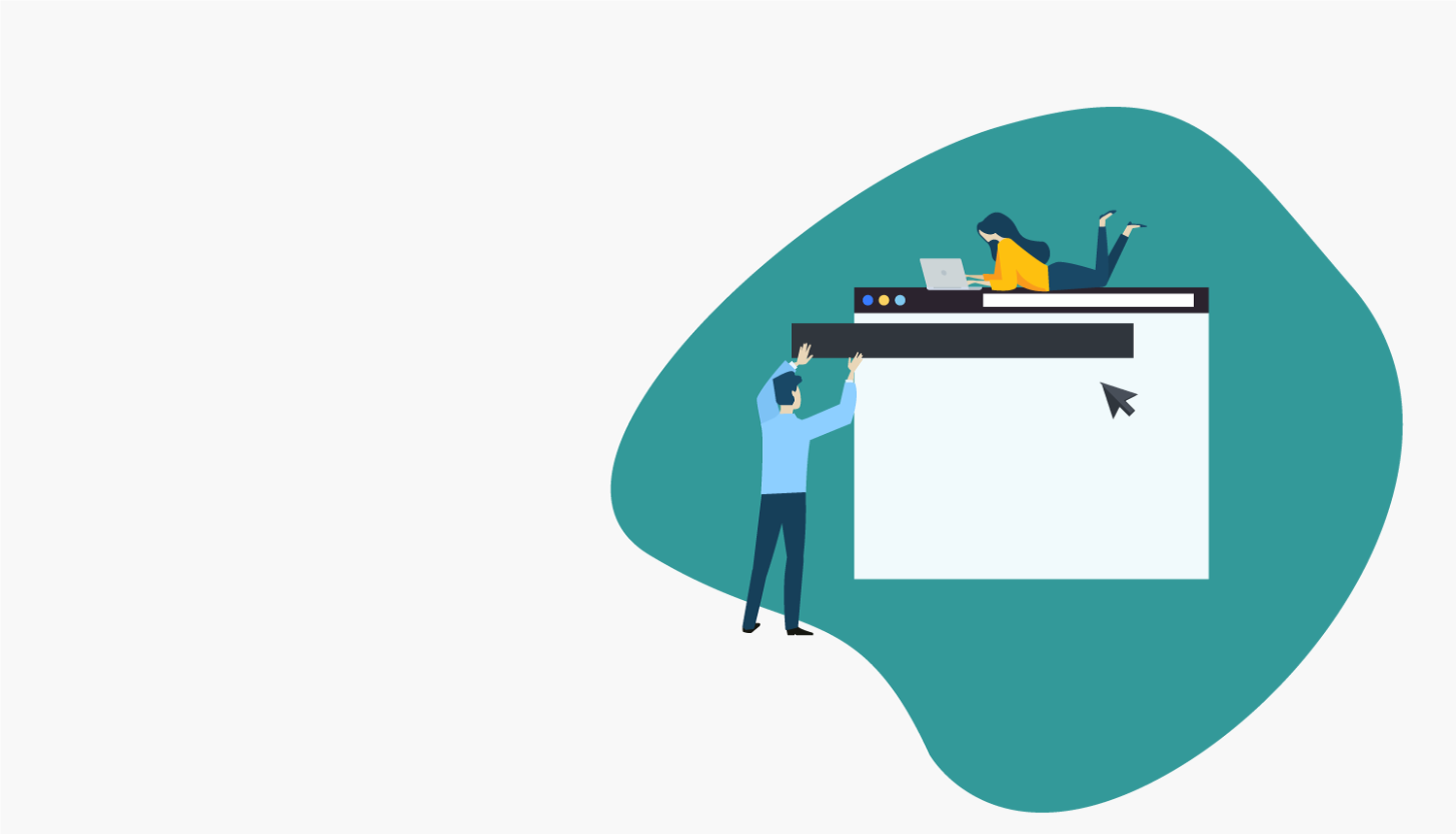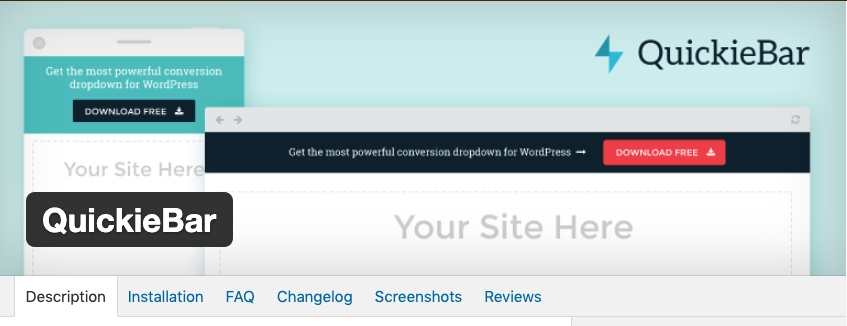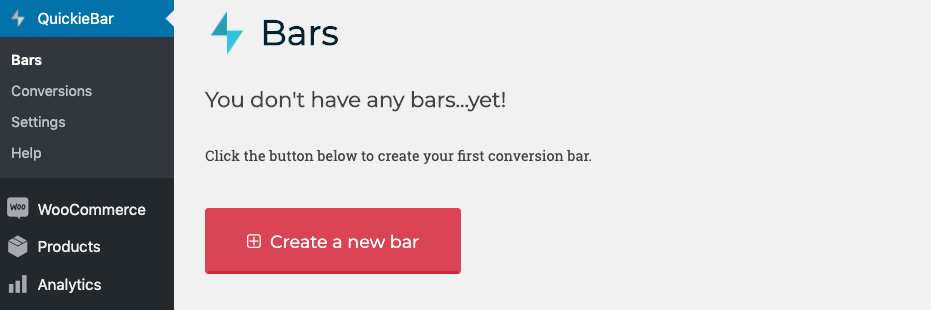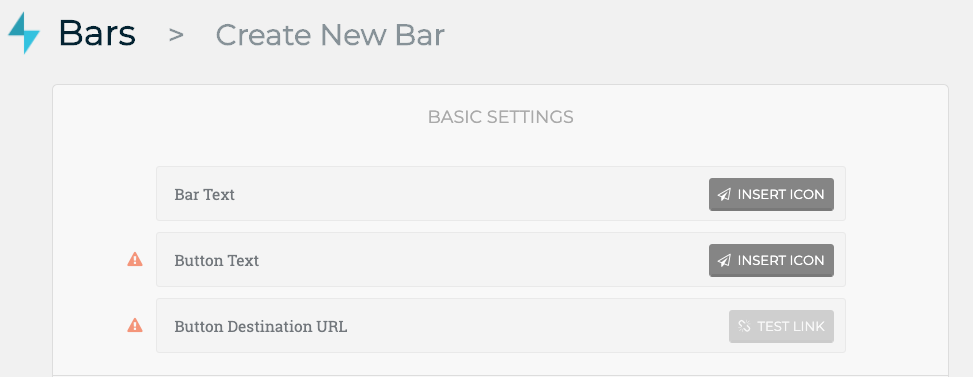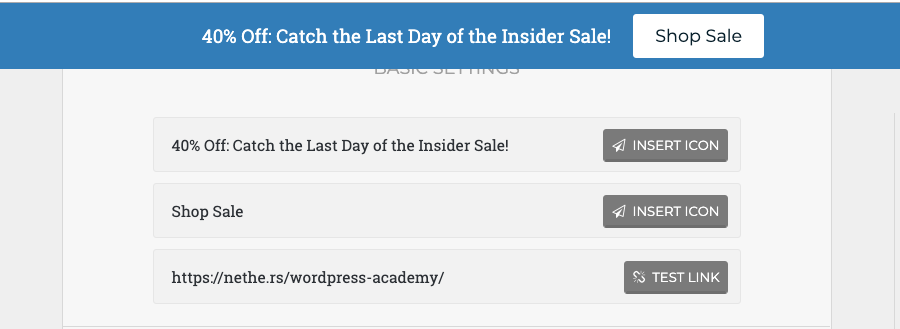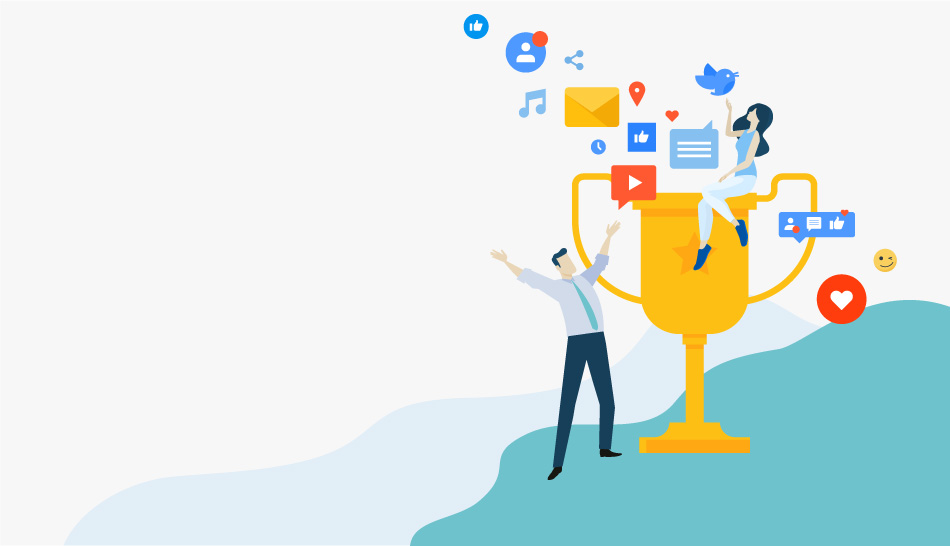
25 Best WordPress Plugins for Business Websites
September 7, 2019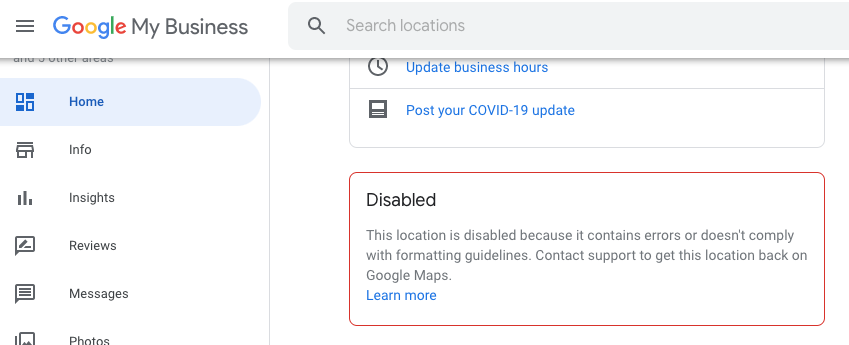
Warning Google Delists Businesses for Website Country Blocking
October 19, 2020Top Info Bars are an easy and effective way to close more leads. Statistically speaking, info bars convert on average 1.5% of visitors. Info Bars with truly exciting offers tend to cover at a much higher rate, roughly 6-8%. While these numbers alone may not seem like a ton, combining all of our lead conversion steps together leads to much more effective conversion funnels.
Adding Your Top Bar
With WordPress its extremely easy to start converting more leads with your top bars. We’ll walk you through adding your own top bar, using QuickieBar, a free alternative to the industry leading paid conversion plugin OptinMonster, and then provide suggestions for more optimal conversion solutions.
- Start by logging in to your site’s WordPress Admin Dashboard.
- On the sidebar, navigate to Plugins, Add New.
- Search for QuickieBar.
- Click on QuickieBar, and choose Install Now.
*Note: Yes, we realize this plugin hasn’t had development in some time, but unless you want to pay or use a mediocre solution, QuickieBar is great! - Click Activate.
- Using the QuickieBar prompt or Admin Sidebar, navigate to the QuickieBar menu.
- If Prompt to Upgrade, Skip This Step.
- Click Create a new bar (Bars > Create a new bar).
- Now its time to think about your offer or announcement.
Think of something you’ve been trying to promote lately: a new product or sale, your latest page or post, an upcoming event or trending piece of content. Alternatively, the bar can act as an announcement such as, “Free Shipping on Orders over $20,” or, “Closed for Labor Day.”
Take a moment to sum up your offer in a short headline or call for the user to take action.
Configure Your Top Bar
- For Bar Text: Insert your headline text, for example, “Join Us For The WordPress Summit on August 21.”
- For Button Text: Add your clickable action text, for example, “Learn More,” or, “Get Started.” For simple announcements where no link is needed, fill in the bar text and leave the 2 button fields empty.
- For Button Destination URL: Insert the link to your promotion.
- You can opt to adjust the style below.
- Lastly, at the bottom choose ‘Create & Publish’.
Voila! You implemented a simple, site-wide conversion driver that can help you direct your traffic quickly.
Advanced WordPress Bar Solutions
There are many use cases this simple solution may not work for your site. If any of these use cases sound like your situation – it’s probably time to upgrade to one of the industry leading solutions like OptinMonster.
- You need to limit the pages the bar appears on.
- You want the bar to only appear for new or specifically referred visitors.
- You want to add form fields, like an email subscribe.
- You want the bar to delay its load until an amount of time has passed or inactivity period occurs.
- You want the bar to load only after the user has reached the end of the page.
- You want the bar to appear upon clicking an element.
Join the WordPress Academy Insider
If you haven’t already subscribed, join our free WordPress Academy Insider and get instantly connected to industry leading WordPress mastery guides, optimization tips and walkthroughs like these that lead to results.
[cp_popup display=”inline” style_id=”4919″ step_id = “1”][/cp_popup]
Have questions about your top bar? Ask your top bar plugin questions or share your feedback in the comments below.